On Day 2 of our “Building This Site” series we added a site tracker called SiteMeter to this blog. So what exactly is a site tracker?
Well, a site tracker or web tracker allows a user to see statistics about the visitors coming to their web-pages or blogs. These tools help you identify trends in your visitors and will give you clues as to whether your site is being seen by the world.
Most site trackers out there offer a variety of statistics and options including (but not limited to):
Detailed Visitor Info
Configurable Counter
Configurable Summary Stats
Popular Pages
Entry Pages
Exit Pages
Referrals
Keyword Analysis
Recent Keyword Activity
Search Engine Referrals
Visitor Paths
Visit Length
Returning Visits
Recent Page-load Activity
Recent Visitor Activity
Country/State/City Stats
Recent Visitor Google Map
ISP Stats
Browser Stats
O.S. Stats
Resolution Stats
JavaScript Stats
Email Reports
Many site trackers are free and the options and statistics available will vary depending on which one you choose. SiteMeter seems, by far, one of the most popular site trackers. Many blogs and web-pages out there that use SiteMeter allow you to actually click on the Sitemeter icon to see the web traffic they get.
Try it now! Click on the SiteMeter icon on the right side of the page. You will be directed to a page that shows all the stats for this particular blog.
I’ll review with you four different site trackers that you may wish to use for your blog or website. The four I’ll review are: SiteMeter, StatCounter, RiteCounter, and ActiveMeter.
All of these are free, with certain limitations (which I will review) and some have more features and statistics than others. All of the following have additional options and features for an additional fee per month, which I will also review.
Remember, all of the following are free and unless you want extra features, there will be an extra cost per month.
SITEMETER
Perhaps one of the most used site trackers out there, it provides the necessary stats that any blogmaster or webmaster would need. The interface, however looks like something that was made 10 years ago. The stats and reports are not very interactive, but everything one needs to know is displayed.
A snapshot of SiteMeter’s main interface and the list of available stats is shown below.

From this interface, you can also manage such things as email stats report, privacy level of your counter, and setting your meter style. Below is a sample of the different types of meters that are available with SiteMeter.

There are several graphs and charts the show you the number of visits and the page views your site is getting. You can even see the details of individual visitors include such things as the OS they are using, what browser they are using, where they came from, what country and city they are from, etc. Below are some sample snapshots of some of the available graphs and charts from SiteMeter (these snapshots were taken from my other blog).


SiteMeter is completely free. Just sign up, add in some code to your site, and then you are done! Since SiteMeter is free, there are restrictions and they include:
- You can only view details (IP, country, OS, browser, etc) of the last 100 visitors
- You must display the SiteMeter icon or logo somewhere visible on you page
- You will only have statistics (# of visitors, # page views) for up to a year’s worth of data (anything older than a year is lost)
I didn’t have too many problems using SiteMeter with my other blogs (which are using Blogger/Blogspot), however there are some problems with using SiteMeter with WordPress blogs. Because of security risks, SiteMeter has limited functionality when working with WordPress blogs. You will still get the vital stats like number of visitors and page views, however you will not be able to see where they were referred from, what OS and browser they are using as well as some other detail info about each individual visitor.
If you decided to upgrade and pay either a monthly fee or an annual fee, SiteMeter provides a whole slew of extra statistics, charts, reports, and graphs. Some of these extra features you get with a paid subscription are:
- Detailed visitor reports for the last 4000 visitors
- SiteMeter logo and site counter can be set to invisible
- You can export your stats into a CSV (comma separated value) file
- You won’t be subjected to ads when you use SiteMeter’s interface
- Many different other stats including “Referring Pages”, “Referring Search Engines”, “Referring Search Words”, plus many many others
- You have access to statistics older than 1 year
- Several types of charts that include moving averages
So how much extra will these extras cost you? If your site has less than 25,000 page views per month, then it’s just $6.95/month or $59/year.
If you think that SiteMeter is right for you, head on over to their site and sign up. They can be found at www.sitemeter.com.
STATCOUNTER
Like SiteMeter, StatCounter offers a variety of free reports and all that’s needed is for you to sign up and add some code to your pages.
One difference I noticed however, is that StatCounter offers many more types of statistics for free than SiteMeter and you are able to export your stats into Excel or a CSV file (SiteMeter will not allow this for free).
The interface looks slick and modern and there is a lot more interactivity with the various charts and graphs.
Here are two sample charts available from StatCounter:
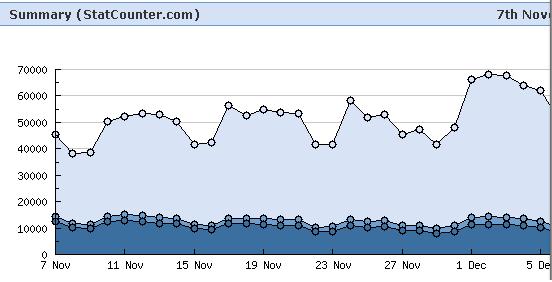

What impressed me most about StatCounter was the number of available features that are available for free. Many of the reports that SiteMeter charges for are available with StatCounter. Here are more screen-shots from StatCounter – the first one shows the details of each visitor while the second one shows referrals by search engine.
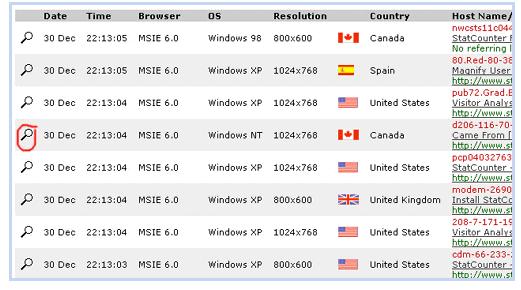

One of the neat features about StatCounter is that you can view visitor data using Google Maps and you can pinpoint where your visitors are coming from (if you are interested of course). Below is a snapshot of this feature that is available with StatCounter.

Below is a list of available counters that are available through StatCounter:

Another benefit of StatCounter they offer for free is that they allow you to access LIFETIME statistics (unlike SiteMeter which allows you to only view one year’s worth of data). The free StatCounter displays the details of your last 100 visitors (same as SiteMeter) and allow a maximum of 250,000 page loads per month.
There isn’t much in the way of extra features that you will want to pay for. However, if you’re site is fairly busy and you are really racking up the page-views per month and you want to be able to view the details of more of your visitors, below is the breakdown of the charges for StatCounter:
$9/Month – Details of last 1000 visitors and allows up to 1.5 million page-loads
$19/Month – Details of last 10,000 visitors and allows up to 7.5 million pageloads
$29/Month – Details of last 25,000 visitors and allows up to 15 million pageloads
After reviewing StatCounter and creating this post, I am seriously considering using StatCounter over SiteMeter. If StatCounter sounds like it’s something you would like to use, head on over to their website at: www.statcounter.com and sign up.
ACTIVEMETER
ActiveMeter have basically the same reports that SiteMeter offers, with the only difference being that perhaps the way the stats are presented are a little bit better. One thing I noticed that ActiveMeter provides is that it can potentially identify someone engaging in click fraud. The definition of click fraud taken directly from ActiveMeter’s website is:
“Click fraud is generally defined as a click from a paid ad by someone who has no intention of viewing your web site, and has only clicked to have you charged for the click or to exhaust your PPC budget for the day so that your ads no longer appear (while theirs continue).”
This can potentially help you IF you are paying search engines to advertise your site. In most cases, you won’t have to worry about that.
I have a feeling that this particular site tracker is more for those looking to market their site (either you are selling some services or products) and just from their site, it appears they are catering to that particular market.
Like the other site trackers, they offer some graphs to show visitors and page views. Below is a screenshot.

Like the others, ActiveMeter provides charts, graphs and details of the visitors that come to your site. Below is a screen capture of ActiveMeter showing the details of a recent visitor and a chart showing the breakdown of the OS your visitors are using.


Since ActiveMeter appears to cater to those wishing to market their sites, one of the stats they offer for free is the percentage breakdown of which countries you visitors are coming from.

ActiveMeter also allows you to export your statistics into CSV, Excel or XML format for free, which is another plus. The restrictions to the free version of ActiveMeter is that you are limited to viewing the details (country, OS, browser, length of time on site, etc) of the last 100 visitors to your site. If you are interested in viewing the details of more than the last 100 visitors, ActiveMeter charges the following:
For the last 1000 visitors – $9.95/month
For the last 10,000 visitors – $15.95/month
For the last 50,000 visitors – $35.95/month
So if ActiveMeter interests you, go and visit them at www.activemeter.com and sign up for a free account.
RITECOUNTER
Another site tracker the provides many of the statistics and charts available from other free site trackers. Below is a list of statistics available at RiteCounter.

One thing that RiteCounter has going for it is that it allows you to view the details (country, OS, browser, etc) of the last 1000 visitors (others limit you to the last 100 visitors). It also allows you to export your stats to Excel for free.
Below is a screen-shot of how some of the stats look like:

And like the other site trackers, it offers lots of pretty charts and graphs. Below are some screenshots.

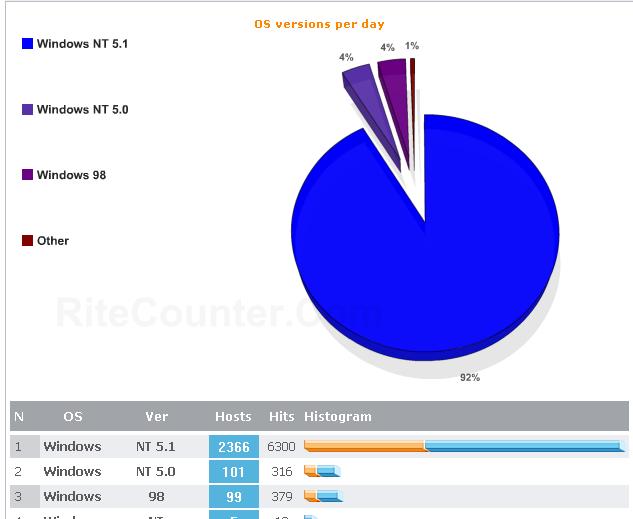
However, there appears to be a few problems with RiteCounter. Upon browsing their FAQ and forums sections, it appears as though some of the stats that RiteCounter displays are only partial stats and some of the reports they provide are not 100% complete. Upon further investigation, RiteCounter states that this is the best they can offer for free.
Another restriction RiteCounter has is that you are limited to only 6000 page-loads a day. What happens if you have more? They don’t say.
And finally, they have no mention of any pay features or any kind of monthly or annual subscription fees for extra services. To me, this seems kind of strange – almost as if RiteCounter is an incomplete project of sorts. Perhaps it’s because it’s Beta right now (meaning it’s not 100% complete and is still in the testing phase).
But if you are interested, you can check them out at www.ritecounter.com.
OVERVIEW
After this extensive review, I would have to say that my opinions of some of these site trackers have definitely changed.
I originally put SiteMeter on this blogsite simply because I’ve worked with it before and I knew what to expect. However, if I were to rate the four site trackers I’ve reviewed, here’s the order I would consider them by:
- StatCounter – simply because of the wealth of stats available for free and the slick interface, plus many of the free features are “paid” features with other site trackers
- SiteMeter – this gets the job done and knows that it doesn’t need to be fancy to display stats, very versatile and I’ve had no problems using it in the past
- ActiveMeter – nice setup and clean interface, but offers more or less the same features as the others; seems to be more geared towards those wanting to market their site
- RiteCounter – quite simply, this is incomplete and I would not recommend it
On the next “Building This Site” post, I will be adding a StatCounter to this page and I’ll keep SiteMeter on this blog for now.
 When I first launched this blog, I had intentions of quickly setting up advertising and a whole slew of other forms of generating revenue through this site. I had a layout all ready and I was going to rapidly build this site through my “Building This Site” series. I had read a great deal about doing this and how WordPress seemed to be the most ideal, most restriction-free way of generating revenue.
When I first launched this blog, I had intentions of quickly setting up advertising and a whole slew of other forms of generating revenue through this site. I had a layout all ready and I was going to rapidly build this site through my “Building This Site” series. I had read a great deal about doing this and how WordPress seemed to be the most ideal, most restriction-free way of generating revenue. After reading some more articles about blogging and advertising on websites, I came across a few more inspirational bloggers and websites.
After reading some more articles about blogging and advertising on websites, I came across a few more inspirational bloggers and websites. There are probably over 40 million blogs out there today and about 75,000 new ones being created everyday. So then comes the question: can I really make money blogging?
There are probably over 40 million blogs out there today and about 75,000 new ones being created everyday. So then comes the question: can I really make money blogging?